Etag - unique identifier stored in the browser cache

What is the ETag header?
ETag (HTTP Entity Tag) is a unique identifier, which is transmitted in the HTTP-header and stored in the browser cache together with images and other temporary files.
How does ETag work?
The first time your browser requests a webpage, the server creates an ETag to be stored in the browser cache. The next time you open the website, your browser returns the ETag to the server for comparison.
This is used to determine whether the data stored in the cache—images, etc. – need to be updated.
How may ETag reveal the user's anonymity?
An ETag can be used as the user's ID. Even though you've changed your IP address, with an ETag stored in your browser cache, the website can identify you.
How to remove ETags?
All stored Etags are removed automatically when you clear your browser cache.
How to clear cache in Microsoft Edge:
-
Open the menu “…” in the upper right corner of your browser window and click “Settings”.
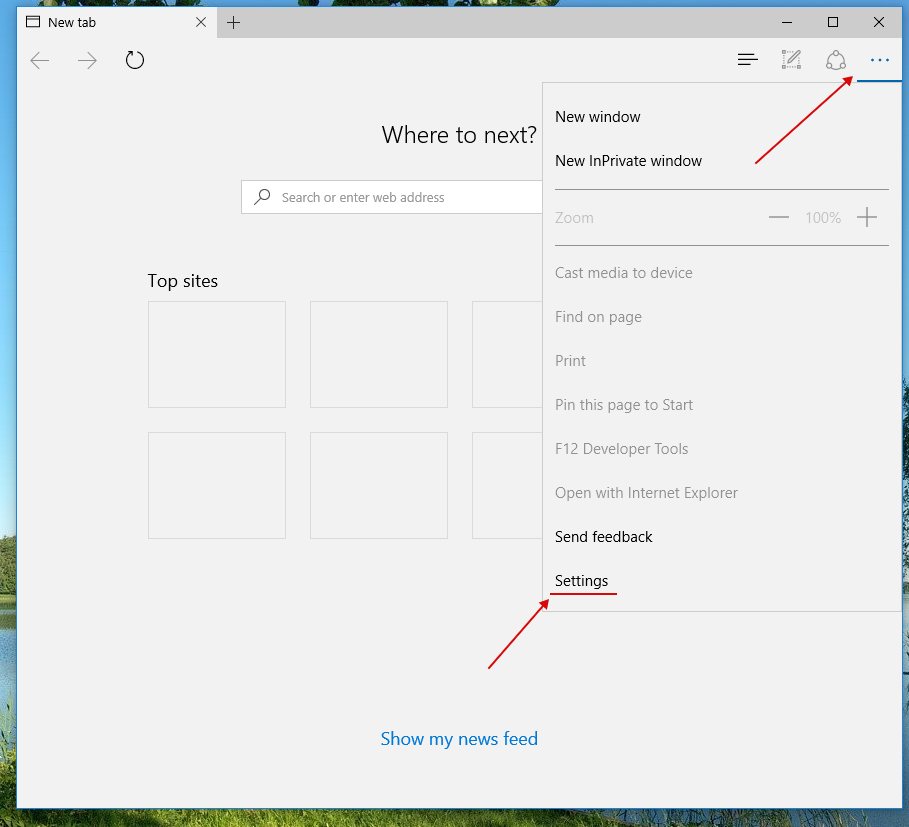
-
Under “Clear browsing data” click “Choose what to clear”, then select “Cached data and files” and click “Clear”.
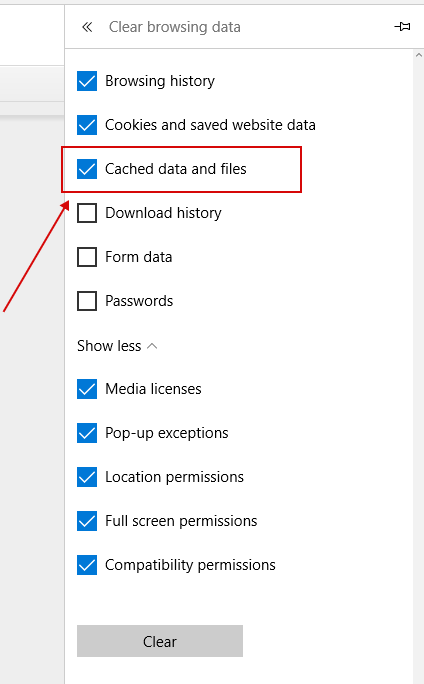
How to clear cache in Internet Explorer 11:
-
Open the settings menu
 and select “Safety”—”Delete browsing history...” .
and select “Safety”—”Delete browsing history...” .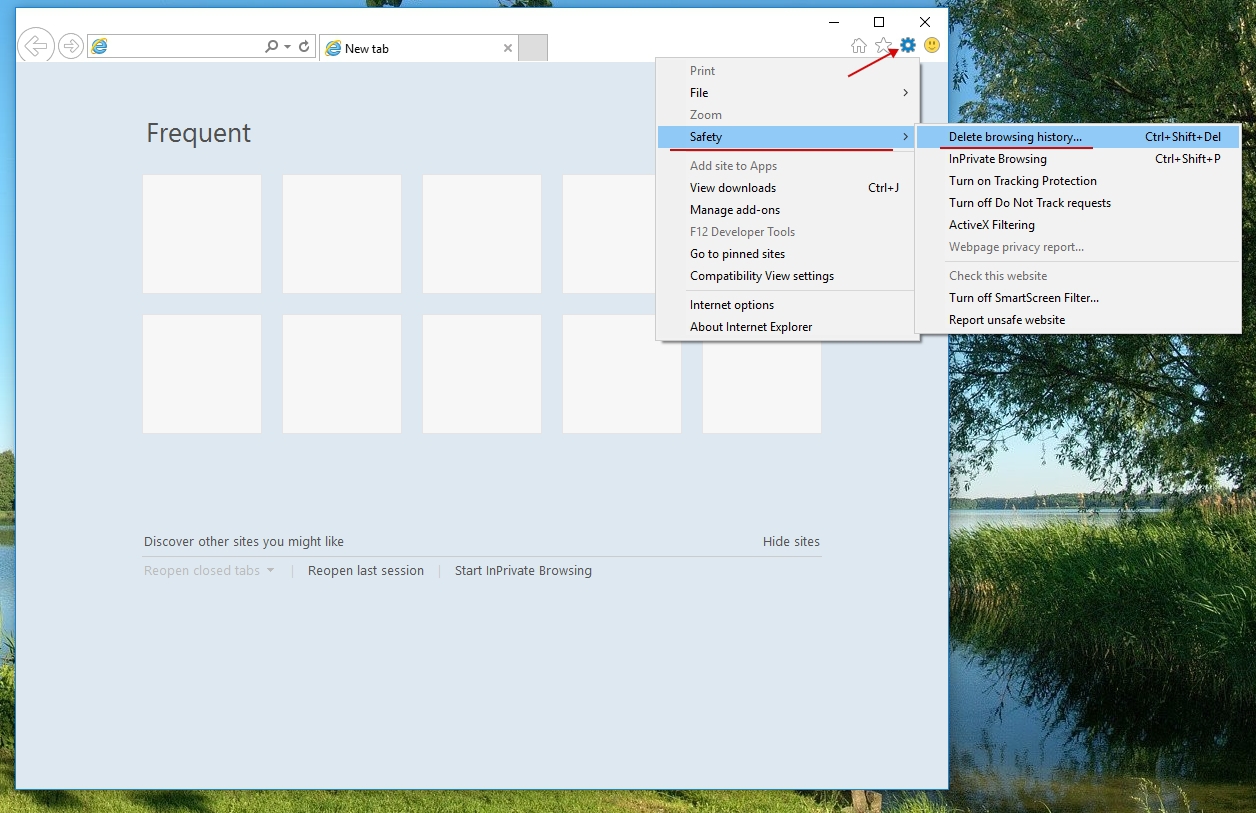
-
Check the “Temporary Internet files and website files” checkbox and click “Delete”.
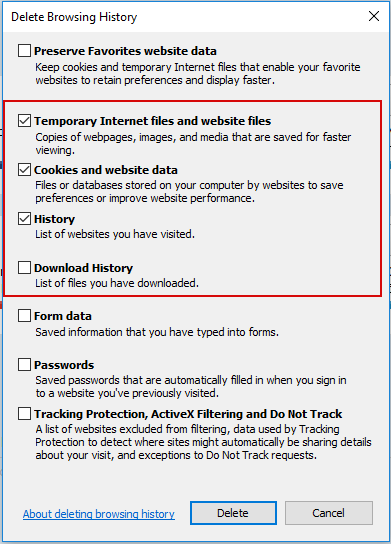
How to clear cache in Opera:
-
Open the “Opera” menu and select “More Tools” -> “Clear browsing data” (or press Ctrl + Shift + Del).
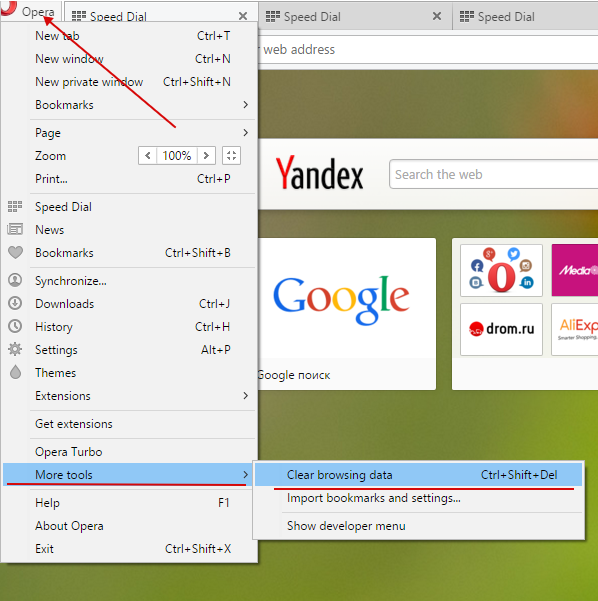
-
Change the setting “Obliterate the following items” from “the past hour” to “beginning of time”. Check the “Cached images and files” checkbox and click “Clear browsing data”.
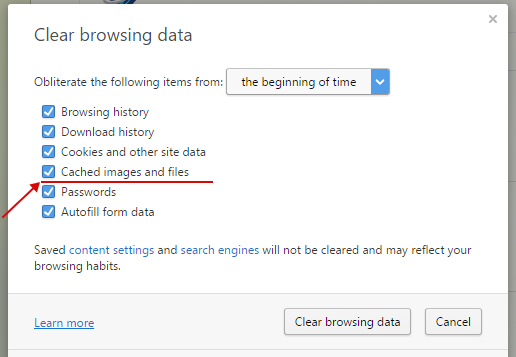
How to clear cache in Chrome:
-
Open the menu in the upper right corner of your browser window and choose “More tools” -> “Clear browsing data…”. (or press Ctrl + Shift + Del).
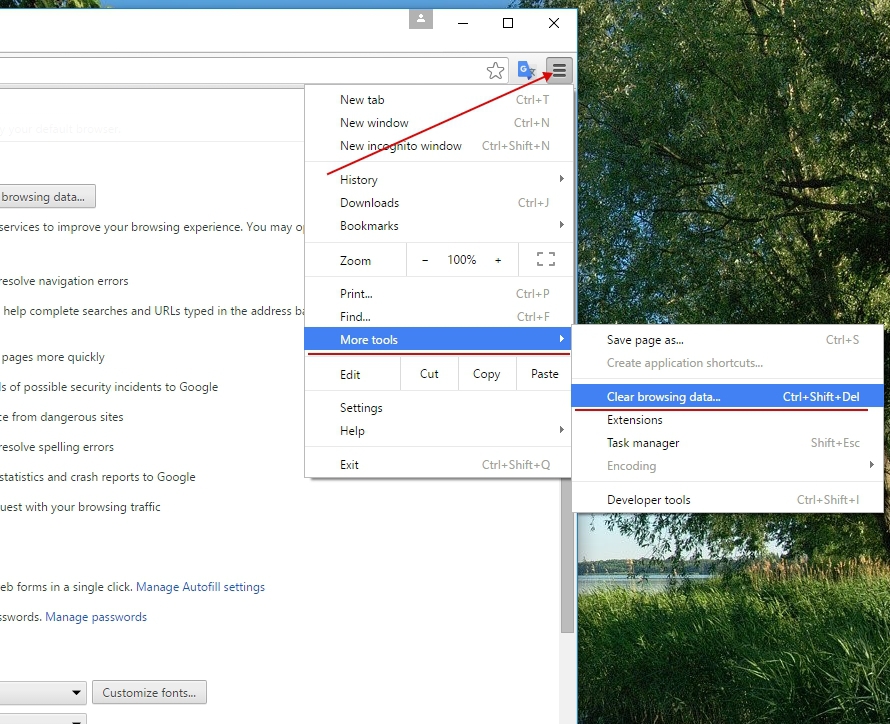
-
Change the setting “Obliterate the following items” from “the past hour” to “beginning of time”. Check the “Cached images and files” checkbox and click “Clear browsing data”.
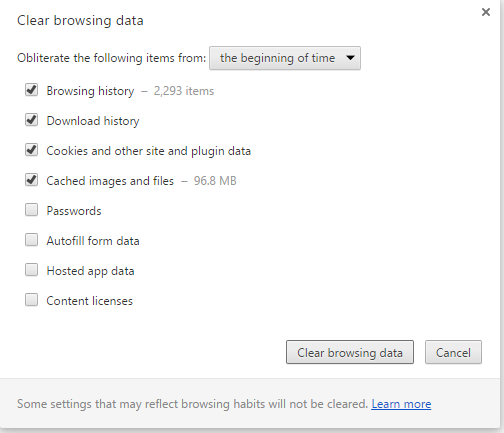
How to clear cache in Firefox:
-
In the address bar, type: about:preferences and press Enter (or press the “Option” button).
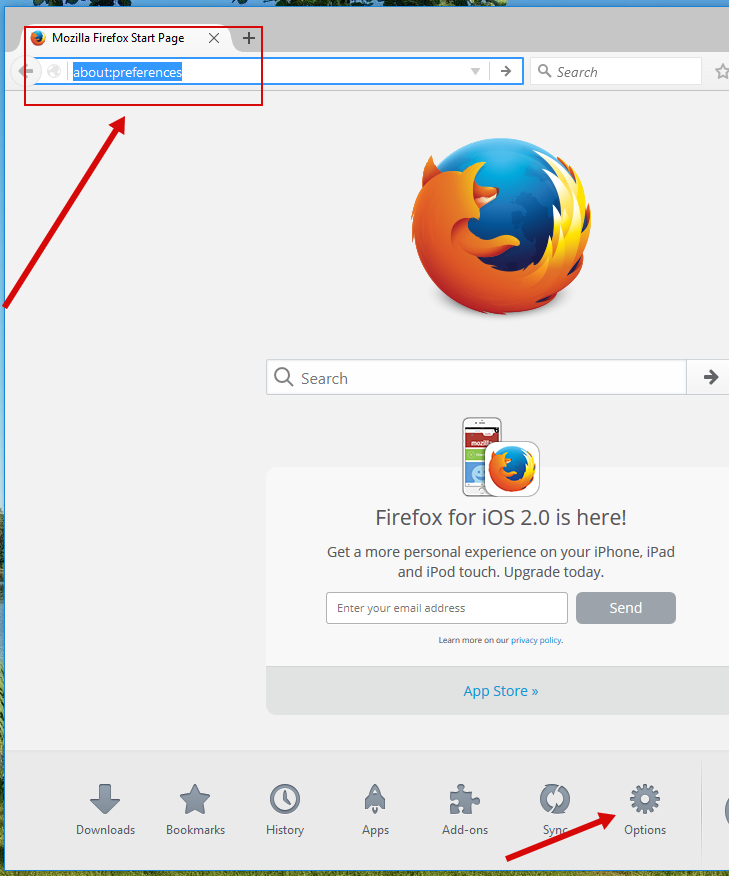
-
Select the category “Advanced” and the tab “Network”.
-
Click the “Clear Now” button next to “Cached Web Content”.
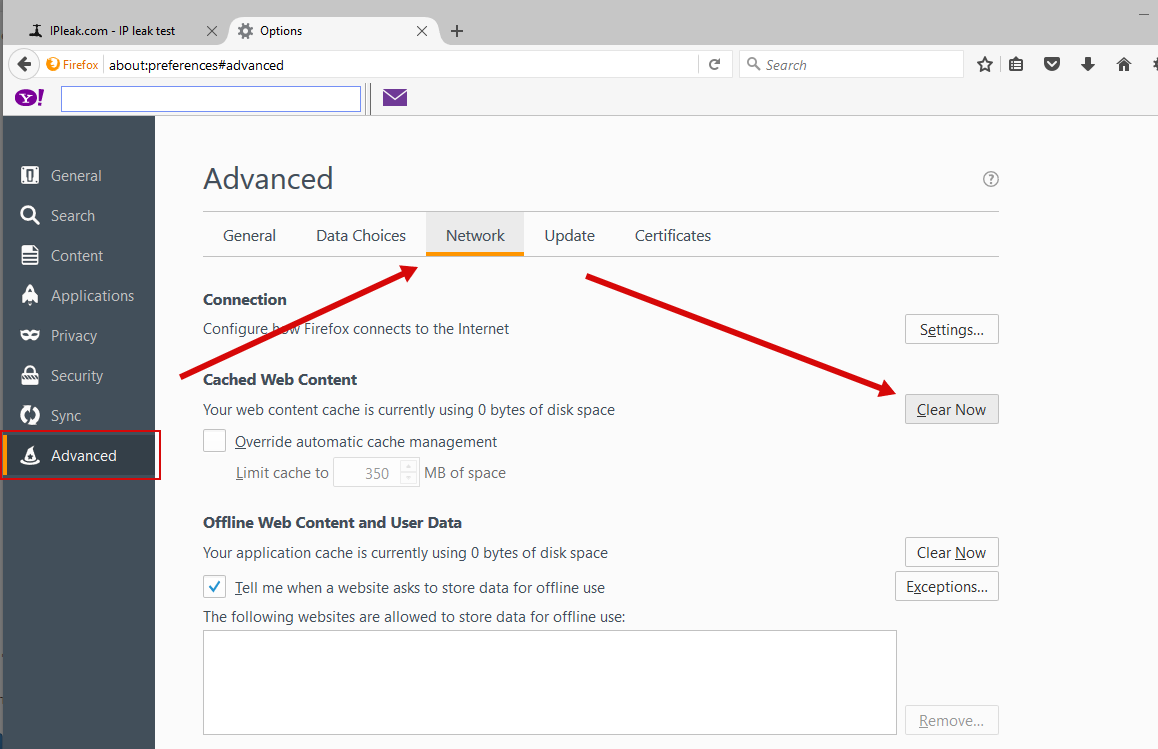
How to clear cache in Safari:
-
Open the menu in the upper right corner of your browser window and select “Show menu bar” (unless it's already shown).
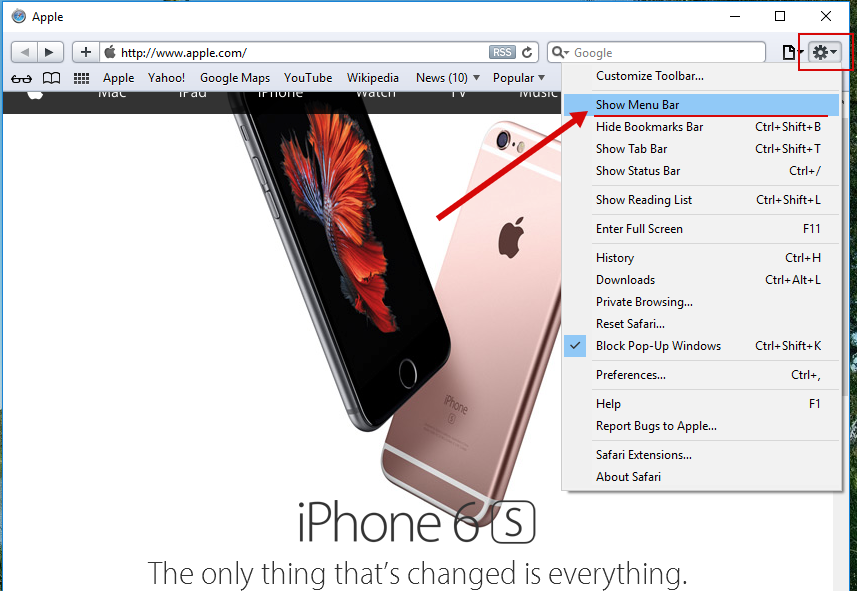
-
Click “Edit” and select “Empty cache…”. (or press Ctrl + Alt + E).
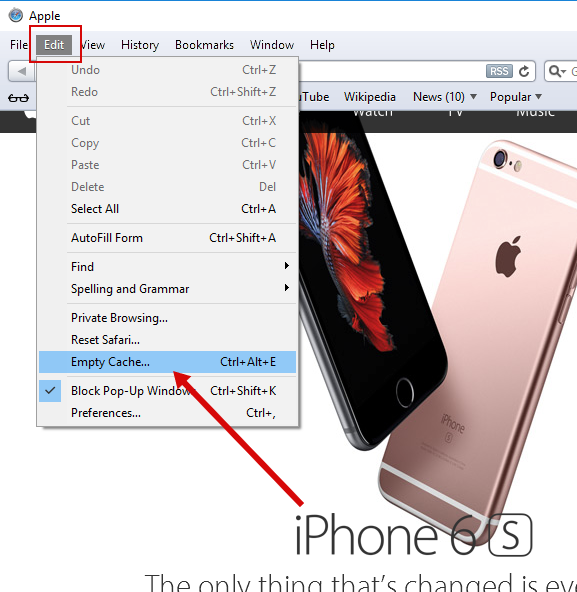
-
Click “Empty”.
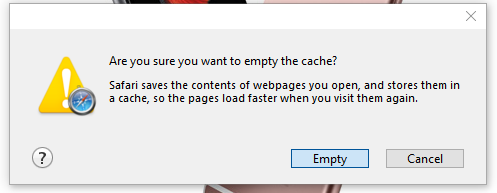
How to clear cache on iPhone (Safari):
-
Open “Settings”.
-
Select “Safari”.
-
Click “Clear Cache”.

 Russian
Russian