What is "Do not Track" and how to enable it.
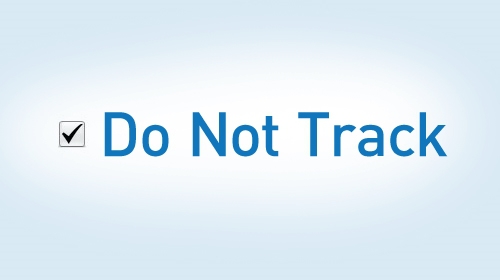
What is “Do Not Track”?
When this option is enabled, browsers will sent "Do Not Track" request in http-headers to ensure that your actions are not monitored by a website and third parties (for example, by analytical and advertising systems).
The decision to support the DNT-system is completely voluntary. If the website or service accepts it, it will not collect any information about you or store cookies in your browser .
Should I enable “Do Not Track”?
You should always remember that websites can ignore "Do Not Track" request and continue to collect data about you. In addition, enabling of this option adds some uniqueness to the digital browser fingerprint on the web, distinguishing you among other users.
How to enable “Do Not Track” in Microsoft Edge:
-
Click ". . ." in the upper right corner for the access to Edge menu.
-
Select “Settings”.

-
Find “Advanced Settings” and click “View advanced settings”.
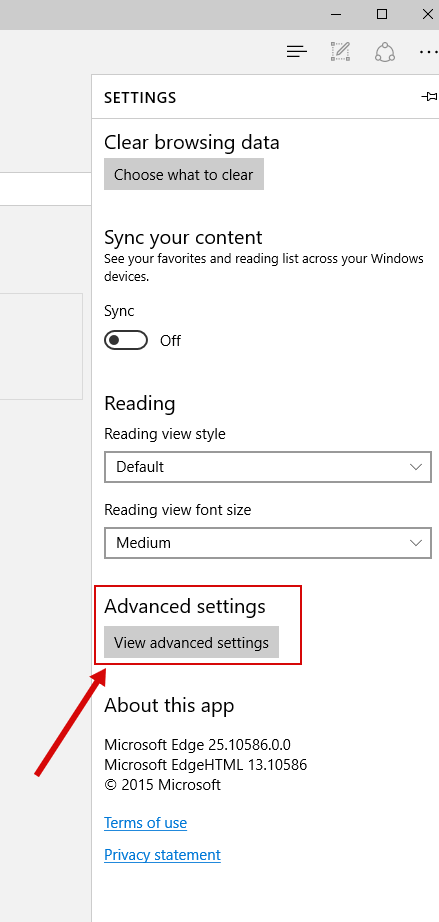
-
“Send “Do Not Track” requests” option is in “Privacy and Services” section.
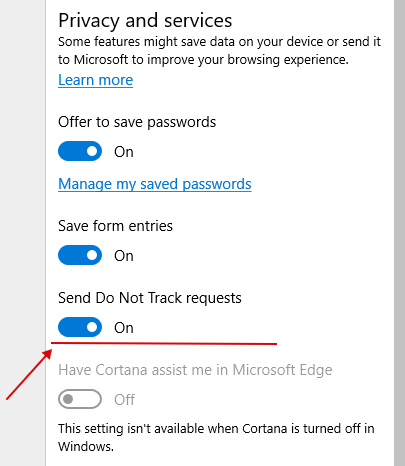
How to enable “Do Not Track” in Internet Explorer 11:
-
Open Settings menu
 and select “Internet Options”.
and select “Internet Options”. 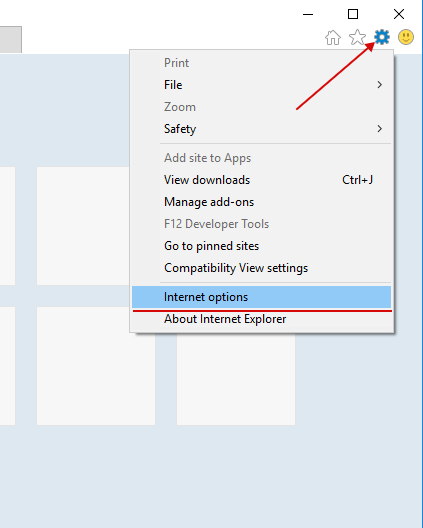
-
“Send “Do Not Track” requests to sites…” option is in “Advanced” tab.
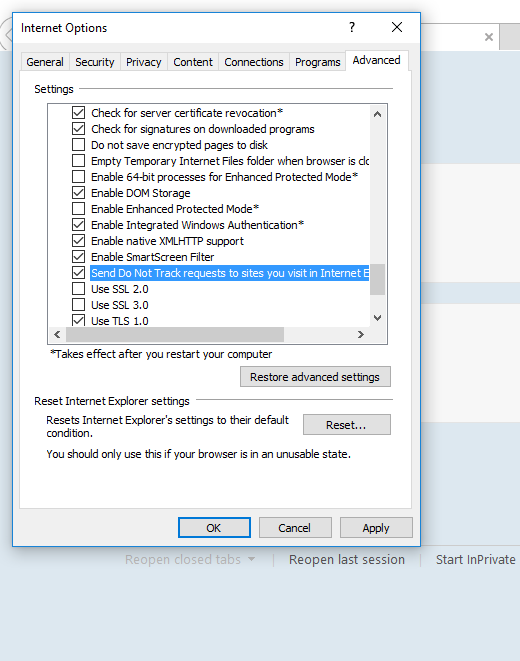
How to enable “Do Not Track” in Firefox:
-
Open browser settings and select “Privacy” tab.
-
“Request that site not track you” option is in “Tracking” section.
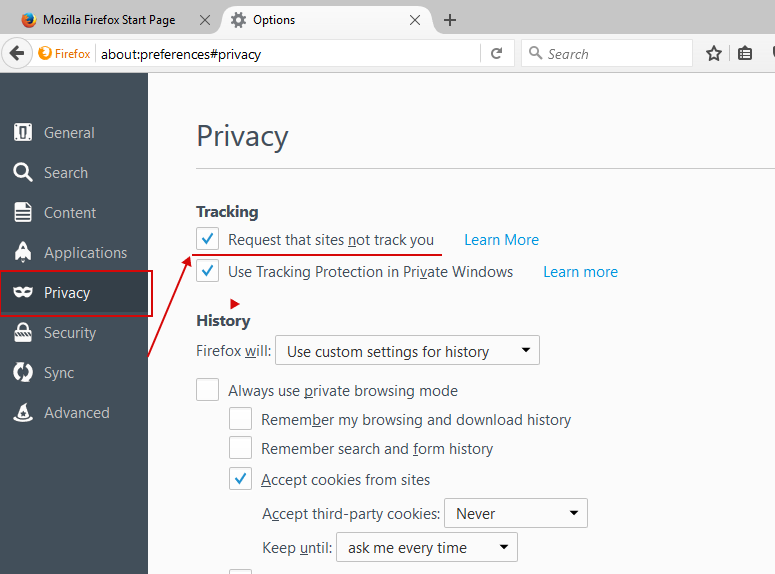
How to enable “Do Not Track” in Chrome:
-
Go to browser settings and in“Settings” tab at the bottom of the page select “Show Advanced settings...”.
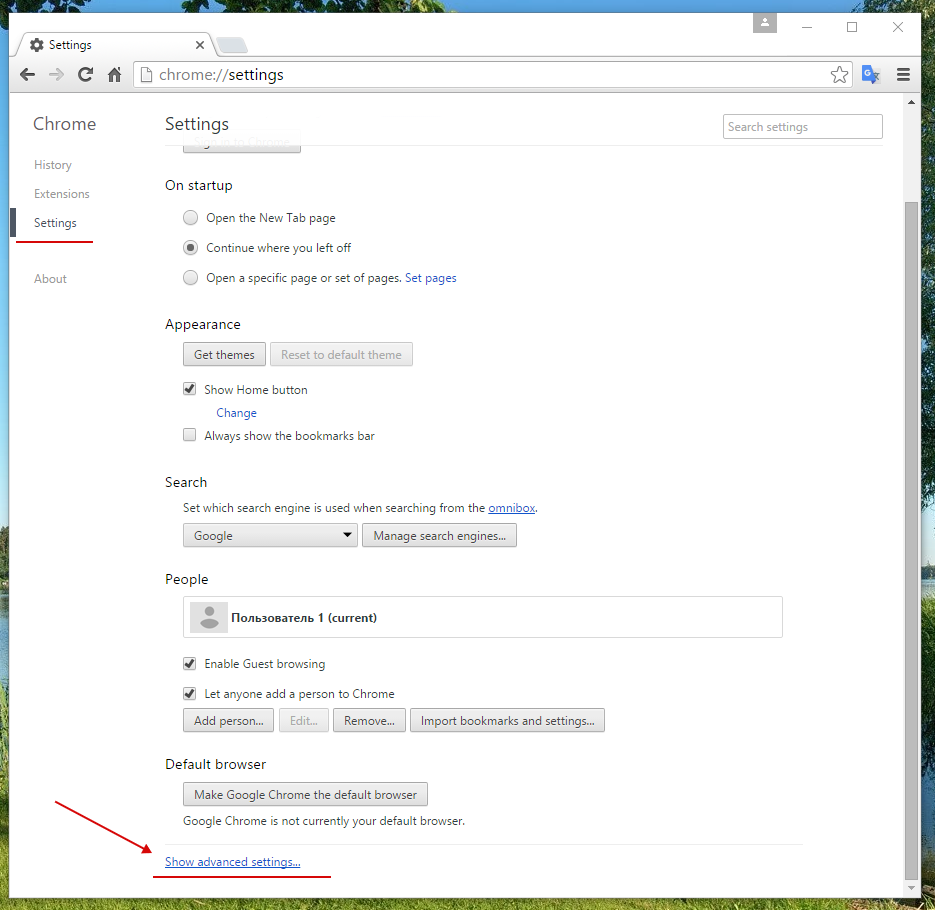
-
“Send a “Do Not Track” request with your browsing traffic” option is in “Privacy” section.
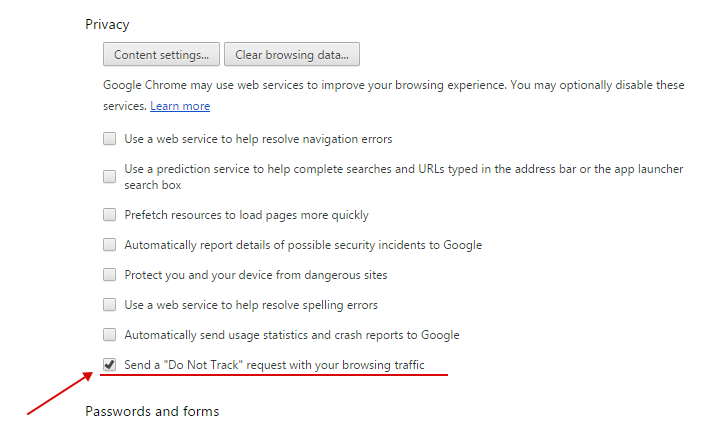
How to enable “Do Not Track” in Opera:
-
Open the menu and select “Settings”.
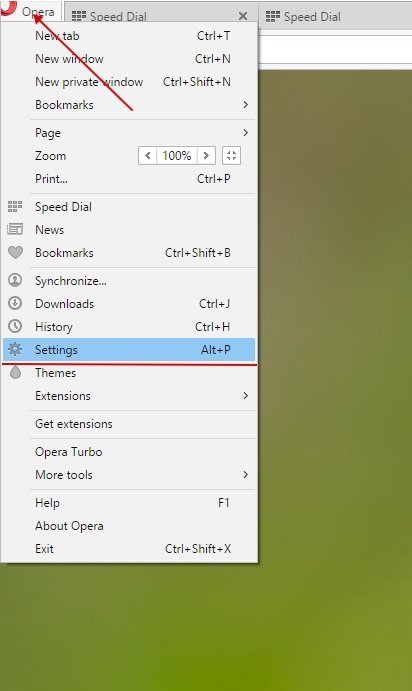
-
“Send a “Do Not Track” request with your browsing traffic” option is in “Privacy & Security” tab in “Privacy” section.
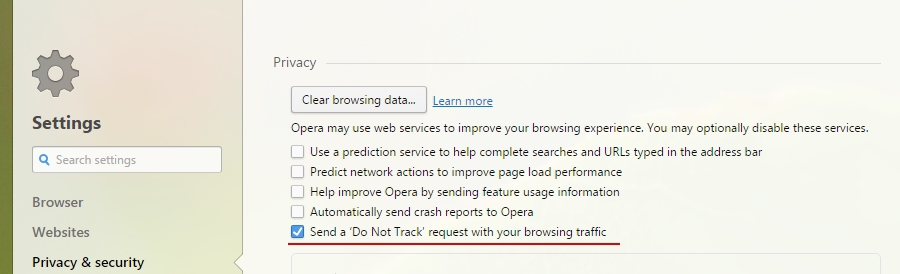

 Russian
Russian